The Amazon Approved way to change your Book's Categories after self publishing on Kindle Direct Publishing
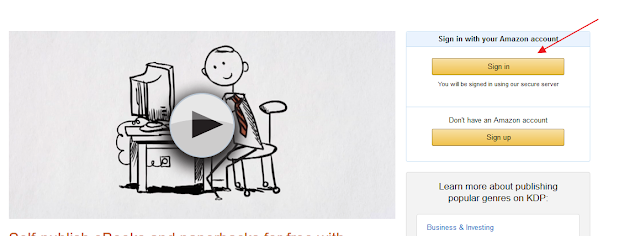
You'll need to do this process twice. Once for each format of your book.
You did publish both eBook and Print book formats right? Realistically you should also be thinking about publishing your book in audiobook format as well. Self-publishing an audiobook is not much more difficult than self-publishing the Print book. ACX makes the process about as easy and efficient as Kindle Direct makes it to get your book on Amazon. This is assuming you are interested in maximizing revenue and/or recognition. Your goals may be different.
To select the category your book should be in, first you'll need to identify the categories Amazon uses. Amazon will only allow you choose from these pre-specified categories.
You'll need to go to Amazon's website to do that.
Once you've identified the category you'd like your book to be placed in, you'll need to make note of it in a specific format. Amazon calls this the category path.
Categories need to be provided to Amazon in this way: /Books > CATEGORY > SUBCATEGORY.
A sample eBook category path looks like this:
/Kindle Store/Categories/Kindle eBooks/Health, Fitness & Dieting/Diets & Weight Loss/Diets/Weight Maintenance
A sample Print or paperback category path looks like this:
/Books/Subjects/Self-Help/General
How to Obtain the Categories You need to Publish your book on Amazon
For eBook
- Go to https://www.amazon.com/
- Locate the search bar
- Change “All” to the “Kindle Store” Department. Click Search.
- Click “Kindle eBooks” under “Kindle Store,” located on the left side of the webpage
- Under the same section, “Kindle eBooks,” you can view available categories.
- Click on a category to view subcategories. Choose which ones fit your eBook(s). This will be your category path.
For paperback
- Go to https://www.amazon.com/
- Locate the search bar
- Change “All” to the “Books” Department. Click Search.
- Find the section titled, “Show results for” on the left side of the webpage.
- Below this section, you can view categories under “Books”
- Click on a category to view subcategories. Choose which ones fit your paperback(s). This will be your category path.
How to Contact Amazon Customer Support to Change your book's categories
After you've selected your book's categories and arranged them in Amazon's format, you'll need to contact Kindle Direct customer support via your Kindle Direct Dashboard.Amazon makes this easy. They've provided a simple form to speed the process. You access that form by following these steps:
- Navigate to kdp.amazon.com
- Click [Sign In] on the top right of the page
- Sign in
- Scroll all the way down to the bottom of the page
- Click [Contact us]
- Click [Amazon product page and Expanded Distribution] on the left
- Click [Update Amazon Categories]
- Compose nice email to the friendly customer support agent who will change or replace any category the book is currently listed in, to a category you select (within reason)
You will need to provide the customer support agent with your book's ASIN. You'll find the ASIN on your KDP Dashboard. That's at kdp.amazon.com.
If any part of this process seems daunting, or too time-consuming, don't hesitate to get in touch with us. We'll take care of you.

